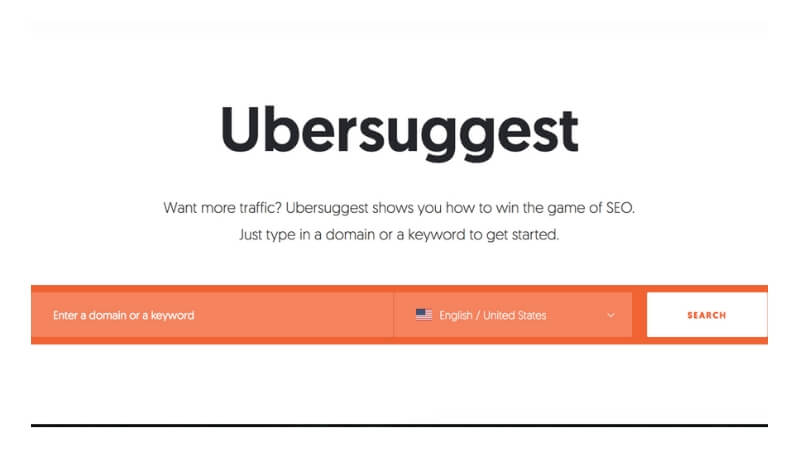You searched How To Use Ubersuggest keyword tool by Neil Patel and in this guide we will try to explain the features of the popular keyword tool. There are many keywords tools on the web, many are paid and most of the free tools offered by sites are not really up to par, but the Ubersuggest tool is a really good option if you don’t want to pay for using it.
But what is Ubersuggest anyway?
Ubersuggest is a powerful tool created by Neil Patel ( Actually it was bought by Neil, but his company made many additions to the tool so you might say he co-created it ). The tool provides many useful insights on any website you put in it.
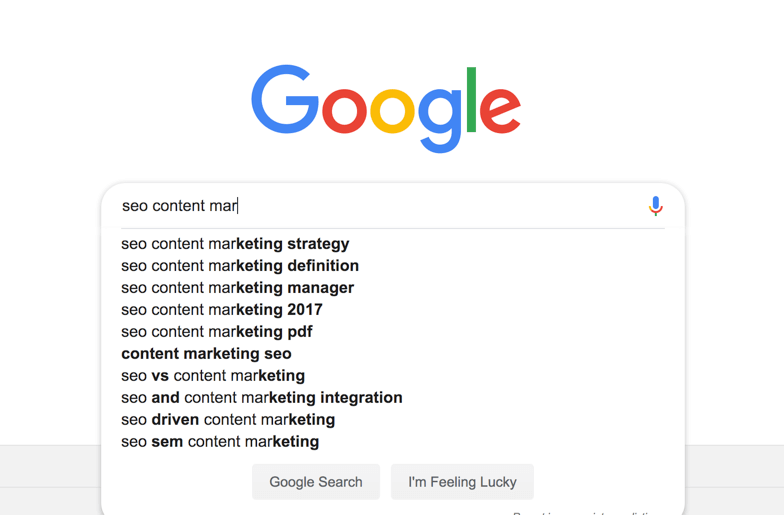
The most popular feature of the Ubersuggest Keyword tool is the real time keyword suggestion feature which shows you real time keywords when you start typing something in the text area.
It works just like the recommended keywords in the Google search so you know the results are pretty solid.
How popular is the Ubersuggest Keyword Tool?
Well, before Neil bought it, it was a nice little tool that only a few people really knew about. But after the aquisition and promotion that Neil did to it, it quickly started to gain popularity in the SEO and Marketing community and now it is considered one of the best tools for keyword research.
Personally at Alony Media, we don’t use the Ubersuggest tool but prefer ahrefs, but we try to stay as objective as possible when writing this article
The biggest upside or selling point that this tool has to offer compared to many other tools on the market is the fact the Neil decided to give it away for FREE.
Anyone can use it, and get the results they need, without having to pay for a monthly subscription like in most research tools, add that to the already popular Neil Patel brand, and you got yourself a great formula to succeed.
How to use Ubersuggest Keywords tool – The basic features
So the Ubersuggest tool gives you the option to do a few things really well and completely free. With the tool you could look at things like:
- Domain Overview
- Top SEO Pages
- Keyword Suggestions
- Content Ideas
- Backlink Data
We will explain what each feature does in more detail below so you could learn exactly how to use ubersuggest and improve your SEO game.
Using Ubersuggest – Domain Overview
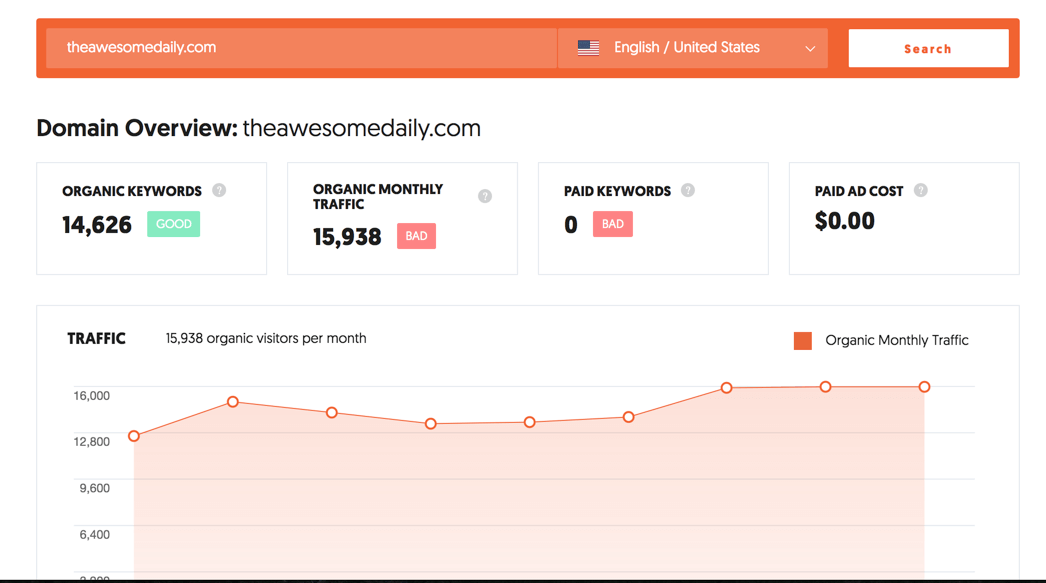
The domain overview feature is the first and main feature of this tool. It basically gives you the ability to get an overview look of any domain you insert into the tool. Things like organic traffic and organic keywords will be displayed here in an overview look.
It’s the main view of the tool and it will get you a high level view of your competitors or even on your own website. Keep reading below to learn more about the Ubersuggest overview page.
After you insert a domain and click ” Search ” you will see a table showing you ” Ogranic Keywords “ which basically shows you how many keywords this domain is ranking for.
Next to that you will see a ” Organic Traffic “ number that will show you how many visitors this domain gets from search engines.
Next we have the ” Paid Keywords “ data where we can see how many paid keywords the domain is bidding on, if at all. Not all domains use paid advertising to increase their traffic. We actually wrote an article about how you can grow your business without spending on ads that you can read and learn if you want.
Lastly you see a ” Paid Ads Cost “ stats that shows you how much money someone would have to spend in order to get the same amount of traffic this domain gets from paid ads, or essentially, how much does this domain spend.
Next on the how to use ubersugget guide is the bar of data you can see a big chart showing you the last 7 months of organic traffic in a nice chart. This gives you a clearer picture of how the domain is doing in the last few months and makes it easier to see the current trend of the domain.
If you start to scroll a little bit down, below the organic traffic chart you can see four more blocks of data.
The first one is the ” Domain Score ” which is a score from 1 to 100. 100 being the highest. This score is calculated by combining various metrics to determine the overall authority and quality of a given domain.
Next we have the ” Backlinks ” data block which shows the number of incoming links from other sites pointing to the given domain.
NOTE
We noticed that for a lot of domains we tried it didn’t show any backlink data. My guess is the tool can’t really give this data away for free.
Now you see the ” Referring Domains ” section which shows how many different domains are linking to a given domain that is used in the Ubersuggest tool. Similar to the above note, we noticed that in most cases the tool doesn’t show any data.
The last thing and data block is the ” Organic Traffic Value “. This data block shows the cost of cpc ads it would be to drive the same amount of traffic to the site.
The SEO Keywords Ranking section
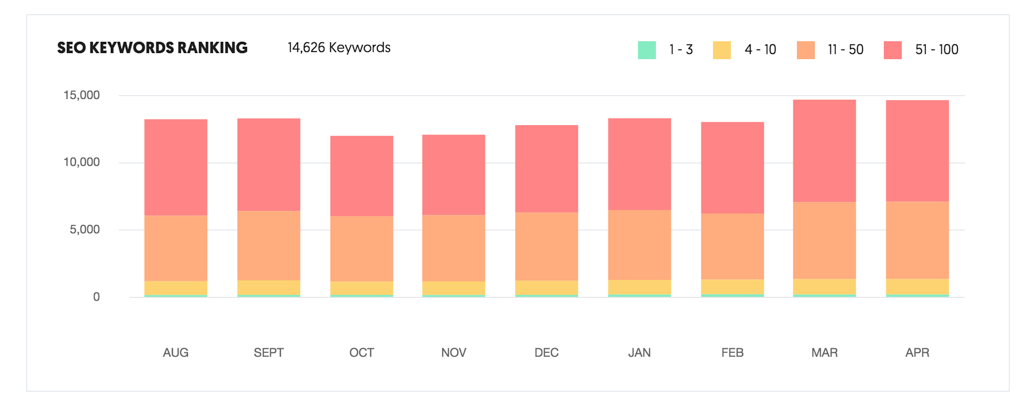
This chart shows the domain keywords divided by position. Each color represents a ranking group. The colors are as follows:
- Green = 1 – 3
- Yellow = 4 – 10
- Orange = 11 – 50
- Red = 51 – 100
This gives you a pretty easy to understand breakdown of your keywords and how they are distributed across the search results. The chart also show the number of keywords per month, so you can compare the performance of your keywords breakdown over time ( last 7 months )
Below the Keyword ranking section you can find the Top SEO Pages of the Ubbersuggest tool.
Top SEO Pages
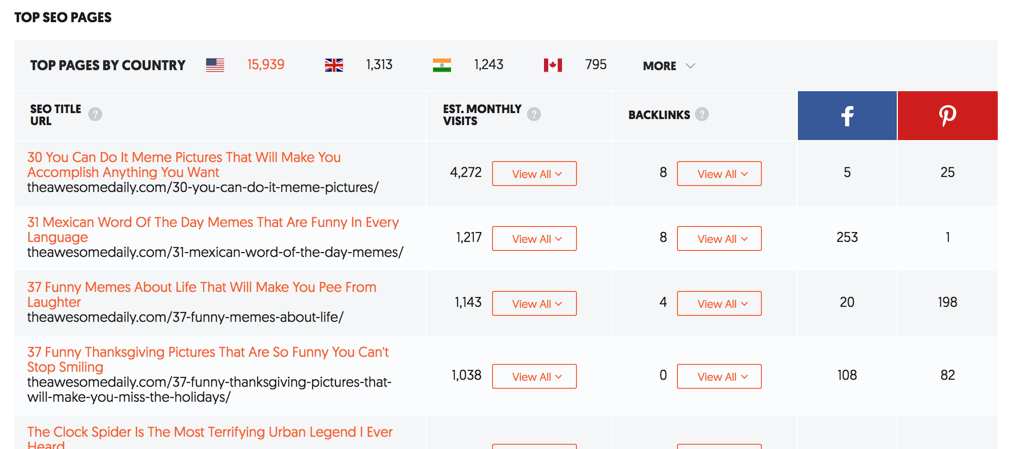
On this chart you are able to see which pages of your site get the most organic traffic. You can also see which country brings in the most visitors to your site.
The chart is divided to the URL and title of the page, next to that is the number of estimated visitors the page gets from search, the number of backlinks pointing to that specific page ( this is a coming soon feature ) and also the number of Facebook shares and Pinterest pins the page received. Although we found that the social signal feature is highly NOT accurate.
Cool thing about this feature is that you can filter the data based on the country you wish to view, so for example let’s say I want to see all my visitors coming from India, I can click the India flag and it will only show the data associated with that country, pretty cool.
SEO Keywords
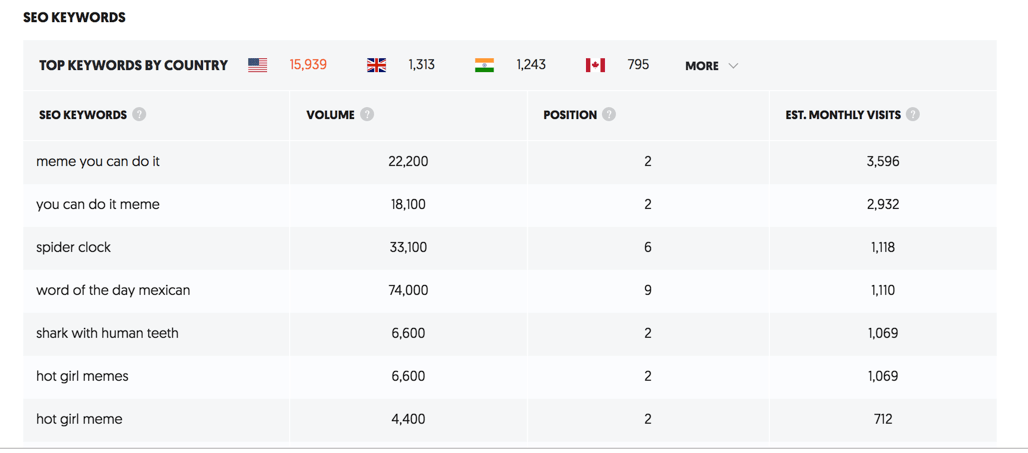
In this section ( which is the last section of the tool ) you get to see the SEO keywords that the site is ranking for. Pretty straight forward actually this section.
You can see a table with:
SEO Keywords – Which is the actual keywords that the site ranks for.
Volume – Which is the estimated number of searches per month each keyword gets.
Position – The average position your site ranks for that specific keyword.
Est. Visits – The estimated number of monthly visits each keyword drive to your site.
Same as with the Top Pages report, you can also filter the SEO Keywords here by country to see how you rank in specific regions of the world.
A new section recently added to the Ubersuggest tool is the Backlinks section.
Backlinks
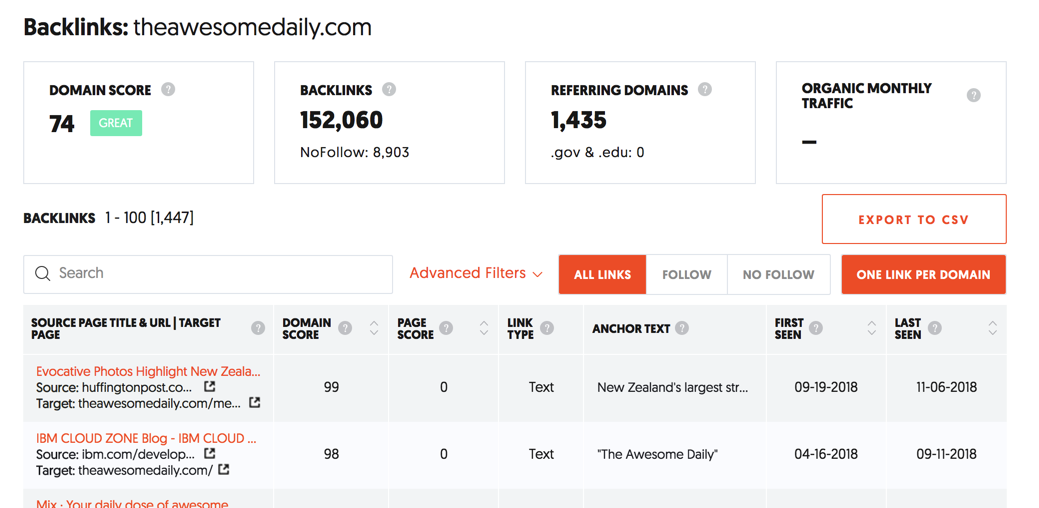
This is a new section that will show all the referring domains that point back to your site. It also shows the total number of links ( which is different from referring domains ) and your domain score.
It supposed to show the organic traffic value of the backlinks but for some reason it does not work when we checked it.
In the table you can filter the backlinks by: All links, Follow or nofollow. You can also chose to see just one link per domain if you want to get a quick overview of the links you have.
Obviously you can export the report into a CSV file and if you browse the list you can pretty much see most if not all of your links in one place. From our impression it’s a decent feature addition to the tool and could be great for people who rely on building links.
If all that information didn’t sit well with you, you can watch the video below to get a quick overview of the tool and it’s features:
Hope you guys enjoyed this article explaining how to use ubersuggest keyword tool and that you can use it to get better results from your SEO campaigns.